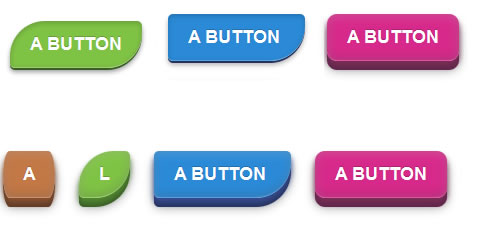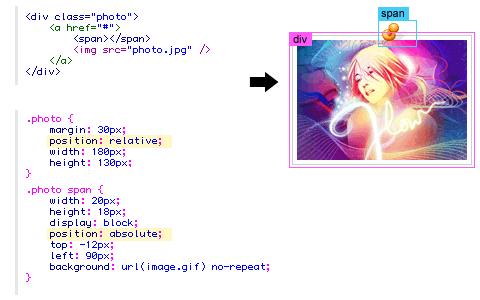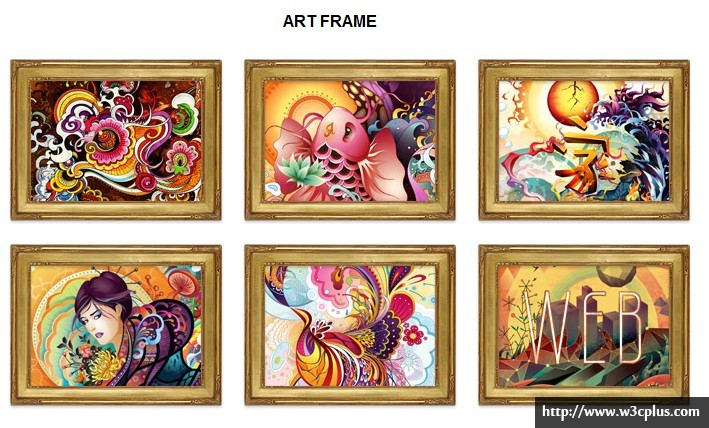本实例主要是比较好看哈哈,然后使用了css3初级学习者一般不理解的:target这个伪元素,所以收纳。运用的css3有gradient生成渐变背景,:before生成前面的图标及二级菜单的箭头,:target来实现折叠效果,同时还应用了个transition来改变opacity的动画。当然这个案例其实左边的小图标还可以用font-face来制作,那样就更好了。
demodownload
css主要代码:
.menu {
width: auto;
height: auto;
-webkit-box-shadow: 0px 1px 3px 0px rgba(0,0,0,.73), 0px 0px 18px 0px rgba(0,0,0,.13);
-moz-box-shadow: 0px 1px 3px 0px rgba(0,0,0,.73), 0px 0px 18px 0px rgba(0,0,0,.13);
box-shadow: 0px 1px 3px 0px rgba(0,0,0,.73), 0px 0px 18px 0px rgba(0,0,0,.13);
}
.menu > li > a {
background-color: #616975;
background-image: -webkit-gradient(linear, left top, left bottom, from(rgb(114, 122, 134)),to(rgb(80, 88, 100)));
background-image: -webkit-linear-gradient(top, rgb(114, 122, 134), rgb(80, 88, 100));
background-image: -moz-linear-gradient(top, rgb(114, 122, 134), rgb(80, 88, 100));
background-image: -o-linear-gradient(top, rgb(114, 122, 134), rgb(80, 88, 100));
background-image: -ms-linear-gradient(top, rgb(114, 122, 134), rgb(80, 88, 100));
background-image: linear-gradient(top, rgb(114, 122, 134), rgb(80, 88, 100));
filter: progid:DXImageTransform.Microsoft.gradient(GradientType=0,StartColorStr='#727a86', EndColorStr='#505864');
border-bottom: 1px solid #33373d;
-webkit-box-shadow: inset 0px 1px 0px 0px #878e98;
-moz-box-shadow: inset 0px 1px 0px 0px #878e98;
box-shadow: inset 0px 1px 0px 0px #878e98;
width: 100%;
height: 2.75em;
line-height: 2.75em;
text-indent: 2.75em;
display: block;
position: relative;
font-family: "Helvetica Neue", Helvetica, Arial, sans-serif;
font-weight: 600;
color: #fff;
text-shadow: 0px 1px 0px rgba(0,0,0,.5);
}
.menu ul li a {
background: #fff;
border-bottom: 1px solid #efeff0;
width: 100%;
height: 2.75em;
line-height: 2.75em;
text-indent: 2.75em;
display: block;
position: relative;
font-family: "Helvetica Neue", Helvetica, Arial, sans-serif;
font-size: 0.923em;
font-weight: 400;
color: #878d95;
}
.menu ul li:last-child a {
border-bottom: 1px solid #33373d;
}
.menu > li > a:hover,
.menu > li > a.active,
.menu > li:target > a /*add this*/ {
background-color: #35afe3;
background-image: -webkit-gradient(linear, left top, left bottom, from(rgb(69, 199, 235)),to(rgb(38, 152, 219)));
background-image: -webkit-linear-gradient(top, rgb(69, 199, 235), rgb(38, 152, 219));
background-image: -moz-linear-gradient(top, rgb(69, 199, 235), rgb(38, 152, 219));
background-image: -o-linear-gradient(top, rgb(69, 199, 235), rgb(38, 152, 219));
background-image: -ms-linear-gradient(top, rgb(69, 199, 235), rgb(38, 152, 219));
background-image: linear-gradient(top, rgb(69, 199, 235), rgb(38, 152, 219));
filter: progid:DXImageTransform.Microsoft.gradient(GradientType=0,StartColorStr='#45c7eb', EndColorStr='#2698db');
border-bottom: 1px solid #103c56;
-webkit-box-shadow: inset 0px 1px 0px 0px #6ad2ef;
-moz-box-shadow: inset 0px 1px 0px 0px #6ad2ef;
box-shadow: inset 0px 1px 0px 0px #6ad2ef;
}
.menu > li > a.active {
border-bottom: 1px solid #1a638f;
}
.menu > li > a:before {
content: '';
background-image: url(../images/sprite.png);
background-repeat: no-repeat;
font-size: 36px;
height: 1em;
width: 1em;
position: absolute;
left: 0;
top: 50%;
margin: -.5em 0 0 0;
}
.item1 > a:before {
background-position: 0 0;
}
.item2 > a:before {
background-position: -38px 0;
}
.item3 > a:before {
background-position: 0 -38px;
}
.item4 > a:before {
background-position: -38px -38px;
}
.item5 > a:before {
background-position: -76px 0;
}
.menu > li > a span {
font-size: 0.857em;
display: inline-block;
position: absolute;
right: 1em;
top: 50%;
background: #48515c;
line-height: 1em;
height: 1em;
padding: .4em .6em;
margin: -.8em 0 0 0;
color: #fff;
text-indent: 0;
text-align: center;
-webkit-border-radius: .769em;
-moz-border-radius: .769em;
border-radius: .769em;
-webkit-box-shadow: inset 0px 1px 3px 0px rgba(0, 0, 0, .26), 0px 1px 0px 0px rgba(255, 255, 255, .15);
-moz-box-shadow: inset 0px 1px 3px 0px rgba(0, 0, 0, .26), 0px 1px 0px 0px rgba(255, 255, 255, .15);
box-shadow: inset 0px 1px 3px 0px rgba(0, 0, 0, .26), 0px 1px 0px 0px rgba(255, 255, 255, .15);
text-shadow: 0px 1px 0px rgba(0,0,0,.5);
font-weight: 500;
}
.menu > li > a:hover span,
.menu > li a.active span,
.menu > li:target > a span /*add this*/ {
background: #2173a1;
}
.menu > li > ul li a:before{
content: '▶';
font-size: 8px;
color: #bcbcbf;
position: absolute;
width: 1em;
height: 1em;
top: 0;
left: -2.7em;
}
.menu > li > ul li:hover a,
.menu > li > ul li:hover a span,
.menu > li > ul li:hover a:before {
color: #32373D;
}
.menu ul > li > a span {
font-size: 0.857em;
display: inline-block;
position: absolute;
right: 1em;
top: 50%; /
background: #fff;
border: 1px solid #d0d0d3;
line-height: 1em;
height: 1em;
padding: .4em .7em;
margin: -.9em 0 0 0;
color: #878d95;
text-indent: 0;
text-align: center;
-webkit-border-radius: .769em;
-moz-border-radius: 769em;
border-radius: 769em;
text-shadow: 0px 0px 0px rgba(255,255,255,.01));
}
/*additional*/
.menu > li > ul {
height: 0;
overflow: hidden;
opacity: 0;
filter: alpha(opacity=0); /* IE6-IE8 */
-webkit-transition: opacity 0.9s ease-in-out;
-moz-transition: opacity 0.9s ease-in-out;
-o-transition: opacity 0.9s ease-in-out;
-ms-transition: opacity 0.9s ease-in-out;
transition: opacity 0.9s ease-in-out;
}
.menu > li:target > ul {
height: auto; /*using auto nullifies the height transitions, but it makes things flexible which is more important*/
border-bottom: 1px solid #51555a;
opacity: 1;
filter: alpha(opacity=100); /* IE6-IE8 */
}demodownload
查看更多:http://webdesign.tutsplus.com/tutorials/htmlcss-tutorials/quick-tip-give-ormans-navigation-the-target-treatment/?search_index=55